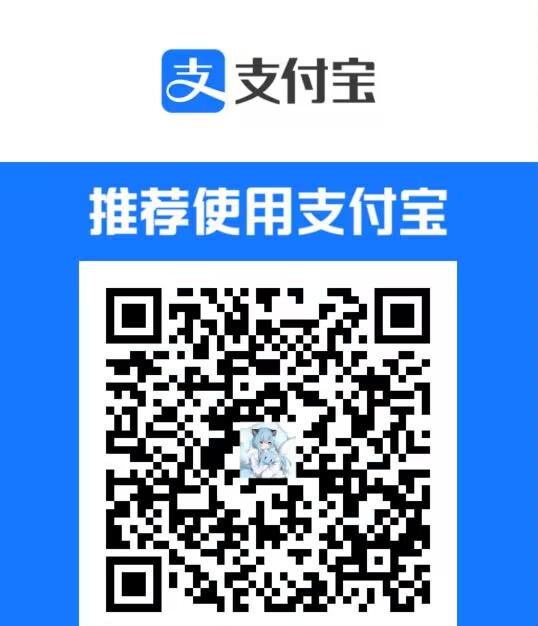一、博客框架
博客框架为hexo
二、搭建
1.打开termux输入↓
pkg i nodejs -y
pkg i git -y
npm install hexo-cli -g
hexo init blog
cd blog
npm i
hexo s输入完hexo s,即可通过http://localhost:4000/ 来访问。
三、部署到github
1.注册github
2.创建仓库
仓库名称为你的github账户名.github.io
3.安装配置ssh
安装↓
pkg install openssh -y配置↓
git config --global user.name "你的github账户名"
git config --global user.email "你注册github时的邮箱"4.创建ssh
ssh-keygen -t rsa -C "你注册github时的邮箱"输入完成后连按三次回车键
5.在github上创建密钥并连接
在github首页上,点击自己的头像,点击下面的setting,再找到_SSH and GPG keys_,添加ssh key。
如图↓
 在Title处随便填一个名字
在Title处随便填一个名字
在key填ssh的密钥
ssh密钥获取↓
cat /data/data/com.termux/files/home/.ssh/id_rsa.pub复制出现的内容到key处,然后点击Add SHH Key
返回termux检查是否成功输入↓
ssh -T git@github.com注:如出现yes或no问题,填yes即可
出现↓
Hi username You've successfully authenticated, but GitHub does not provide shell access.
即为成功
在blog目录下找到_config.yml,翻到最后,修改为↓
deploy:
type: git
repo: git@github.com:你的github用户名/你的github账户名.github.io.git
branch: master 四、完成推送
1.安装插件↓
npm install hexo-deployer-git --save2.推送命令↓
hexo clean && hexo deploy3.访问地址↓
https://你的github账户名.github.io
五、常见命令
hexo help #帮助
hexo clean #清除缓存和已生成的静态文件
hexo new "name" # 新建文章
hexo new page "name" # 新建页面
hexo g # 生成静态页面
hexo s #本地预览
hexo d #部署
hexo g -d #生成页面并部署